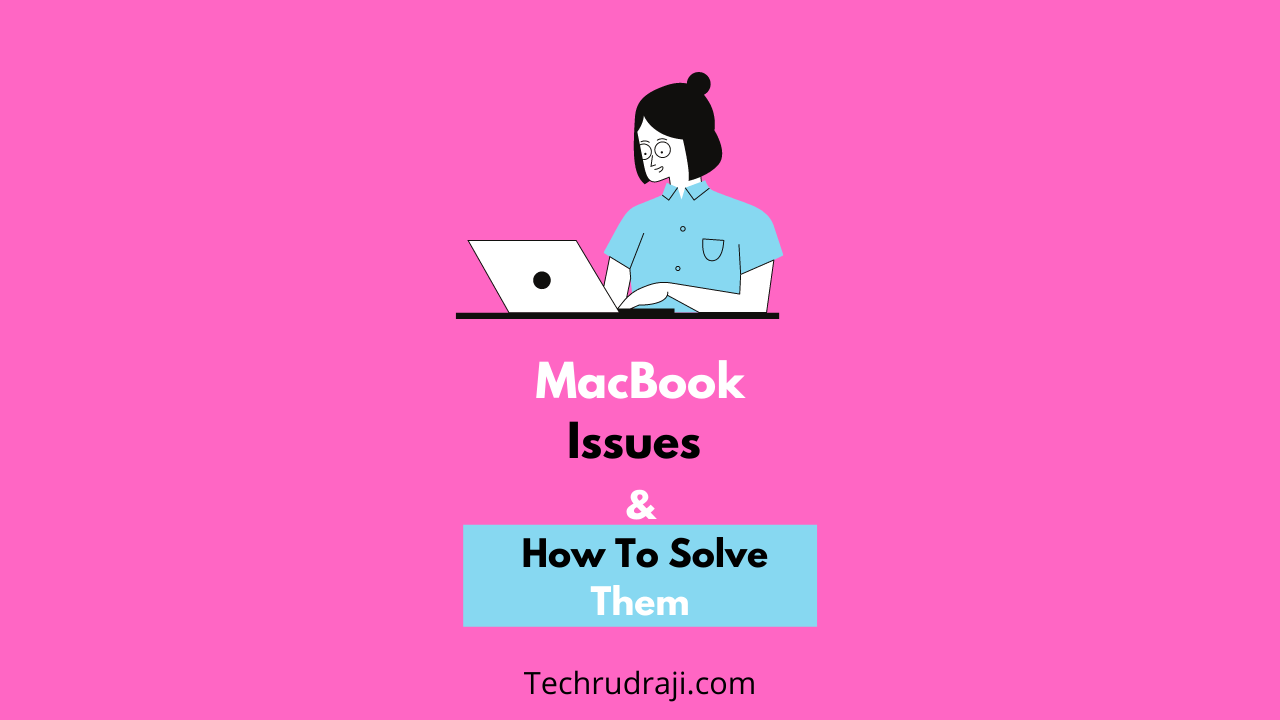With your MacBook, you can do so much more than you are currently doing. In addition, there are so many other features that you can explore. However, sometimes since it is a system, there are certain issues. macOS has a solid interface, but it can make you suffer for quite some time when it comes to glitches.
Thankfully, you can fix them by yourself. Knowing a few hacks and solutions are very important because of the pandemic. It is impossible to go out to service centers now and then. Also, now that you are stuck at home why not make the most of your time by learning some hacks that can make your Mac experience even better?
This is the reason why you should know about the most common MacBook issues and how to fix them instantly.
6 MacBook Issues & How To Solve Them
Inability to charge properly:
This is a quite common issue that people face when charging their systems. First, check the power outlet on the charger. You can either change or replace these two things initially, followed by other methods.
If it still doesn’t work up, reset your MacBook System Management Controller or SMC.
Messaging problem:
Sometimes, people see that the iMessage is not working on the Mac. However, this can be fixed at home easily. You may not be able to send messages via the application, or the message might take longer than usual to send to the recipient.
To fix this issue, try turning on the Internet connection or WiFi, rebooting your system, and disabling and re-enabling the iMessage feature.
Bluetooth error
If you cannot pair a keyboard or trackpad or receive the “Bluetooth Not Available” error, then there are reasons to raise your eyebrows. For this, turn your Bluetooth device off and on again. Restart your MacBook to see if it works for you.
If a specific Bluetooth device is not just pairing with your MacBook, then you should check its discoverability settings as well. Also, try pairing it with other systems before taking any other action.
Mac clipboard not working
Many times, something as simple as copy and pasting might be a glitch in a MacBook. If the clipboard doesn’t work, then also you can solve it! However, we use this almost a hundred times every day. It is a part of your work, and you can get frustrated if it comes to a halt. But do not worry; you can fix this issue at home.
To fix a stuck clipboard on macOS, you have to launch Terminal from your Application. After that, go to the Utility folder. Type killall pboard. And then press Enter. This command will force it to shut down, and it will automatically restart. We hope that this will fix the issue.
But if you want an alternative way, then launch Activity Monitor from the same Utility folder. Then, find the pboard process, select pboard, and click the Stop icon in the top bar. After that, force Quit. Rest assured, the Mac clipboard not working is quite a common issue, which can be fixed easily.
Repair disk permissions
Repairing disk permissions can become obsolete with OS X El Capitan. The same provides protection to file system permissions automatically.
If you use OS X Yosemite or older, then you should do the following. First, open disk utility depending on your OS X version and choose your primary hard drive. After that, click on “Repair Disk Permissions.” This will help you repair your disk automatically.
Reset Safari and clear caches
To reset your Safari and clear all its caches, please start Safari and click it, which will appear on the upper left corner of your system screen. After that, select Reset Safari.
You might have to check “Remove saved names and passwords” or create a backup of your passwords before clearing everything.
If you have the latest model, go to Safari > Clear History. You can also erase website data from web pages through Safari > Preferences > Privacy > Manage Website Data.
So these are a few tips and tricks that will help you fix the most common MacBook problems. There are several other issues, such as taking a long time to start or booting into Safe Mode. These are normal glitches that do not require you to go to the service center. A slow system or a spinning beach ball can also be fixed!
To know about some excellent Amazon Prime Day (2021): New AirPods Pro, iPad, iPhone, MacBook Pro deals, do read this blog by Forbes.
- Top 7 Best Uninstaller For Mac [ 100% Working applications]
- Enable iTunes Dark Mode on Windows or Mac