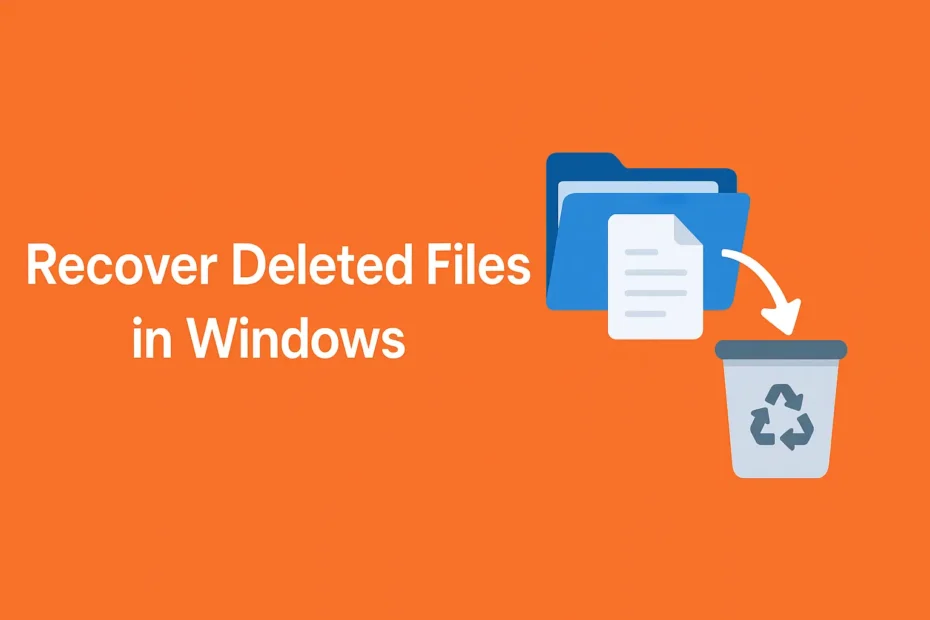Deleted Files Accidentally?
In the digital era, we rely heavily on computers to handle work or study and store our important files in the digitial devices, including HDDs, SSDs, USB flash drives, SD cards and more. However, the data loss can happen in an instant due to human errors.
It is surprisingly easy to accidentally delete crucial files whether it’s a quick misclick, an unintended “Shift + Delete,” or emptying the Recycle Bin without double-checking. It could be a work document, a school project, or even cherished photos and videos. And often, we don’t realize something is missing until we need it the most.
What Can We Do When Accidentally Delete Files?
When we find something important is deleted by mistake, the first place to check should be the Windows Recycle Bin, which is where most deleted files are temporarily stored before being permanently removed. If found, the files can be easily get back to the original location.

If the Recyle Bin is emptied manually by ourselves or automatically by system due to size limitation, we can check if there are some backup available such as Windows File History backup. If not, the last resort is to use professional data recovery software, which can scan the drive and attempt to retrieve lost or deleted files.
Freeware: Easily Recover Deleted Files in 3 Clicks
To save your time and energy searching the internet for a reliable data recovery tool, we recommend you giving MyRecover a try. This is a free yet powerful file recovery program for all Windows users at all levels, no matter you are a computer expert or beginner. It can help recover files when you lost them due to the following causes:
- Deletion: temporary deletion by only clicking on “Delete” key or permanently deletion by using “Delete” and “Shift” combination keys. Or you deleted files from removable USB flash drive or SD card, wherein the files will bypass the Windows Recycle Bin.
- Format: sometimes, you might have to format a used drive which contains lots of valuable data due to due to disk errors or file system issues. In such cases, recovering files from the formatted partition becomes essential.
- Virus attack: Malicious software can delete, corrupt, or encrypt your files without warning, making them inaccessible or completely lost.
- Raw or inaccessible drive: when your drive becomes RAW or inaccessible and you lost access to inside data, it is also necessary to perform a safe data recovery.
- Power Failure or Transfer Abort: Sudden power outages or interrupting a file transfer can cause data corruption or incomplete file writes, leading to lost or damaged files.
Steps to Recover Deleted Files
Now, you can follow the steps to restore deleted files in all editions of Windows 11, 10, 8.1, 8, 7 and Server 2025, 2022, 2019, 2016, 2012, 2008, etc.
Step 1. Install the freeware on your computer. Please remember do not install it on the drive you will recover data from so that the existing data won’t be overwritten. Then open the program, select the target drive and click on “Scan” button.
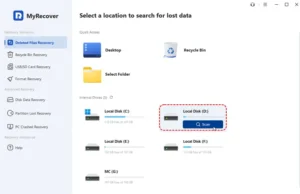
Step 2. Generally speaking, the program will automatically start a Quick Scan to search for deleted files. If you are scanning a formatted or corrupted drive, the “Deep Scan” will be initiated instead. Once the scanning completes, all recoverable will list in the main interface, you can filter them by file type or size. Tick what you want to recover and click on “Recover” button.
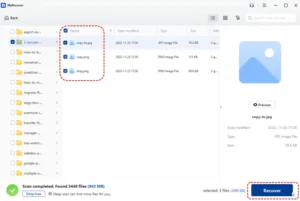
Step 3. Now, choose another safe location to save the recovered files and wait for the recovery process to accomplish.
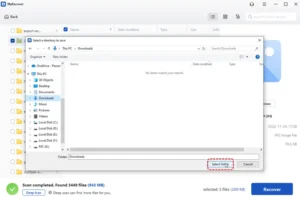
How long it will take mainly depends the count of the recovering files. When it is done, a mini window will pop out and indicate how many files have been successfully recovered and where they locate now. You can directly click on the path link and “Browse” button to check the recovered data.
Final Thoughts
MyRecover, as a reliable data recovery tool developed by AOMEI, can not only help recover data from Windows that functions well, but also restore data from unbootable system using the “Create Bootable Media” function, which allows you to create a rescue bootable disk on another working computer, boot the affected computer from that disk and perform data recovery in WinRE environment.