Hello friends, in this article, we will give you how to fix messenger nickname bug About to tell. If you also use the Messenger application and you also face many types of bugs, then you must read this article in its entirety.
When Android developers develop their application, there are many flaws in it, due to which the application does not work correctly, which is where the bug goes in easy language.
There are many bugs on Facebook’s Messenger application, which spoil the user experience to a great extent. If you are also facing bugs on your Facebook Messenger application, then follow the instructions given below.
How to fix messenger nickname bug
If you cannot change the nickname on your Messenger application, you can follow the following steps.
- First of all, go to your mobile play store and update the messenger application.
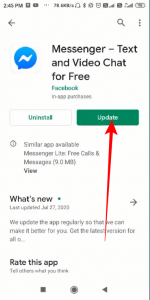
- Then go to your mobile settings later.
- Then scroll down and click Apps.
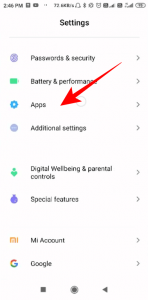
- Then click on Manage Apps.
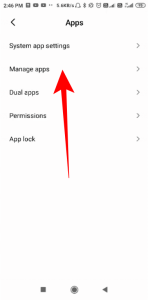
- Then find the messenger application and clear all its data.
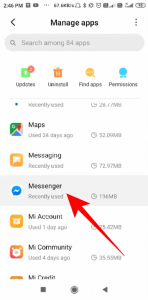
- Now switch off your smartphone and turn it on again.
- Then go to the Messenger app and log in.
- Then open your friend’s conversation.
- Click on the three dots as per the picture.
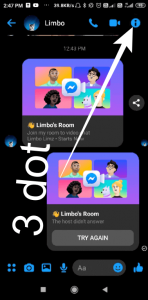
- Then click on the nickname and update the name and set it.
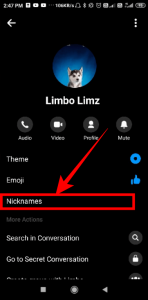
By the way, your mobile setting may be slightly different, but the process is the same; you have to clear the data of your messenger application.
Through this process, you can solve your messenger nickname problem. If you cannot do this process or do not have much knowledge about it, then we give you an easy way, which you can use.
- You uninstall/delete the Messenger app on your smartphone.
- Then switch off your mobile and turn it on.
- Then download and install the Messenger application back from the Play Store.
- Then log in to your account and try to change the nickname.
I am sure that your problem will be solved by the methods mentioned above. If still, you are facing any bugs, then go to your profile and scroll down to report the technical problem about the bugs in detail. Messenger’s support team will contact you soon and troubleshoot your issue.
For more information watch this video –
FAQs: How to fix messenger nickname bug
After completing the above article, you will get the answer, so read carefully.
Facebook has taken this step due to new data usage rules in European Union (EU) countries, fully covered under the Privacy and Electronic Communications Directive (ePrivacy Directive). But you can enjoy calling and text messaging just like before.
Go to the Messenger application and tap on the profile icon, then tap on Nicknames, where you can set a nickname.
You can set a nickname by going to the Messenger application and taping it on the profile icon, then selecting a nickname.
Go to Facebook’s Settings, open About info, and select another name. edit or delete your nickname now.
Conclusion
We hope that you will like all the information mentioned above. If yes, then share it with all your messenger users so that they, too, can get rid of such bugs.
If you have any questions about how to fix the messenger nickname bug, you can tell us the comment below. If you know of any new way to fix this bug, then share it with us.
- How To Change Business Category On Facebook Page – 2 Minute
- How To Change Text Message Color On iPhone (iMessage Color)

Thanks for sharing this helpful guide on fixing the Messenger nickname bug! I’ve been experiencing this issue for a while now and it’s great to have a solution. I’ll definitely give it a try and see if it works for me. Thanks again!
Thanks for the helpful tutorial! I’ve been trying to figure out how to fix this bug for ages and your steps were easy to follow. My nickname is now working properly again. 😊
Great post! I’m experiencing the same issue with my Messenger nickname and I’m glad to see that I’m not the only one. I’ve tried the steps you mentioned and I’m hopeful that it will fix the problem. Thanks for sharing this helpful guide!