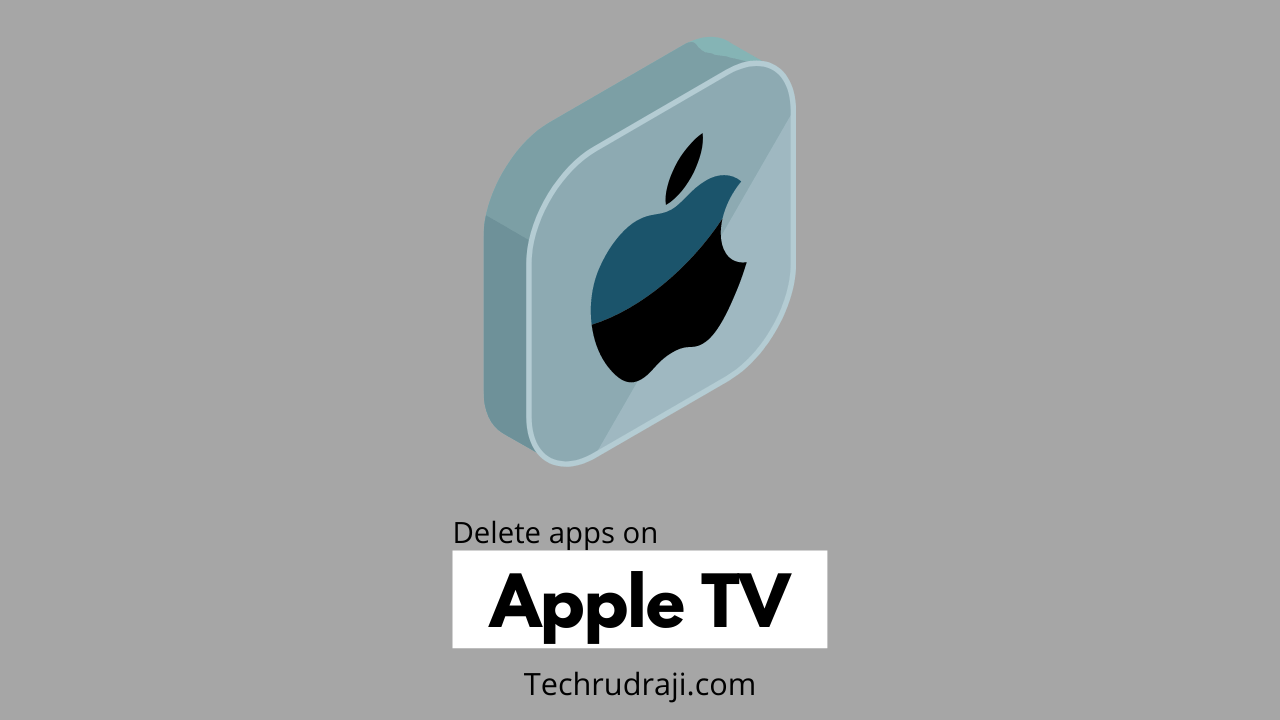Are you also unable to delete apps on apple tv and searching the internet for answers to questions like how to delete apps on apple tv? If yes, then you will be glad to know that your search is over because, in this article, we will provide you with the solution.
Apple TV is a special kind of streaming media player device, launched by Apple company, with the help of which you can easily watch videos, listen to music, play games, and many more applications and use a smart TV. Can enjoy. In addition, it also supports 4K Ultra HD and HDR video.
If you have also started using Apple TV in recent days and you are unhappy with some of its applications and want to delete them, then you can do it very quickly, so let’s know.
How to delete apps on apple tv
If you want to delete an application from your Apple TV, you can do so in two ways, both of which are pretty easy. We will tell you about both the methods in turn below, so you stay in the article.
1.Method
We will use the Home Screen to delete the application in this method, which is straightforward and easy, so let’s see it step by step.
- First of all, select the application that you want to delete from your remote.
- Next, click and hold the remote’s touchpad until the App is highlighted and begins to shake.
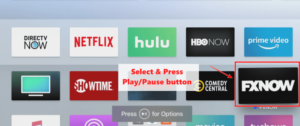
- Now press the Play/Pause button of your remote.
- Now select Delete from the pop-up menu.
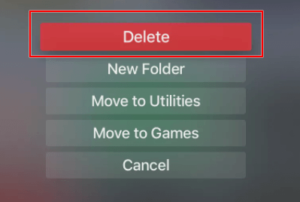
- Then once more, confirm to delete the application.
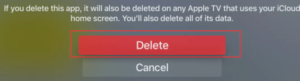
In this way, you can delete the unused applications from your Apple TV for a long time and free up space on your system. Also, friends, if you have any problem in this way or have difficulty understanding, you can adopt the following method.
2. Method
We will use the Settings App in this method, which almost every person uses to delete their unusable apps from Apple TV. If you already know, then good thing; otherwise, you can follow the following apps.
- First, you open the Settings app.
- Then go to General Settings.
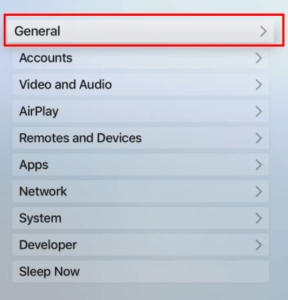
- Then scroll down and go to Manage Storage.
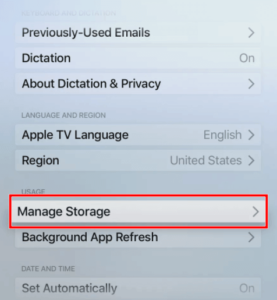
- You will get to see the list of all the applications, which you can delete by clicking on the delete button.
- Now press the delete button next to the application you want to delete. (according to the picture )
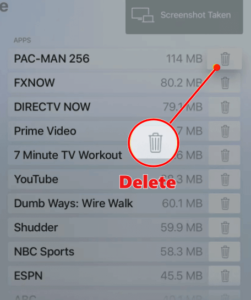
- Then once more, confirm Delete.
This way, you can delete apps on Apple TV in other ways, which is almost the same for most other devices. So with both of these methods, you can delete apps on your Apple TV. You can use either of these two methods, whichever is easier for you.
How to Hide Apps on Apple TV
By the way, if you are not unhappy with the apps on your Apple TV and don’t want to delete them, want to hide them from the home screen so that you get a better user experience, you can still hide the App very easily. Huh.
The option of Delete is not available in many old Apple TVs so that you can hide your apps in that situation too.
Before, select one of the existing applications on the home screen and press the Play/Pause button on the remote. Now click on New Folder and save it by creating a new folder. So in this way, the App will be hidden. You can also unhide it very quickly by going back to the Main Menu of Settings.
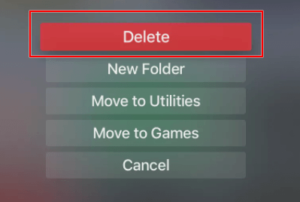
Last word
We are glad to provide you with detailed information about how to delete apps on apple tv. If this has helped you a little bit, then definitely share it with all your friends to get the solution to the problem.
- How To Pair An Apple TV Remote (2nd, 3rd & 4th Generation)
- 9 Best 65-inch TV under 1000 – 4k smart TV