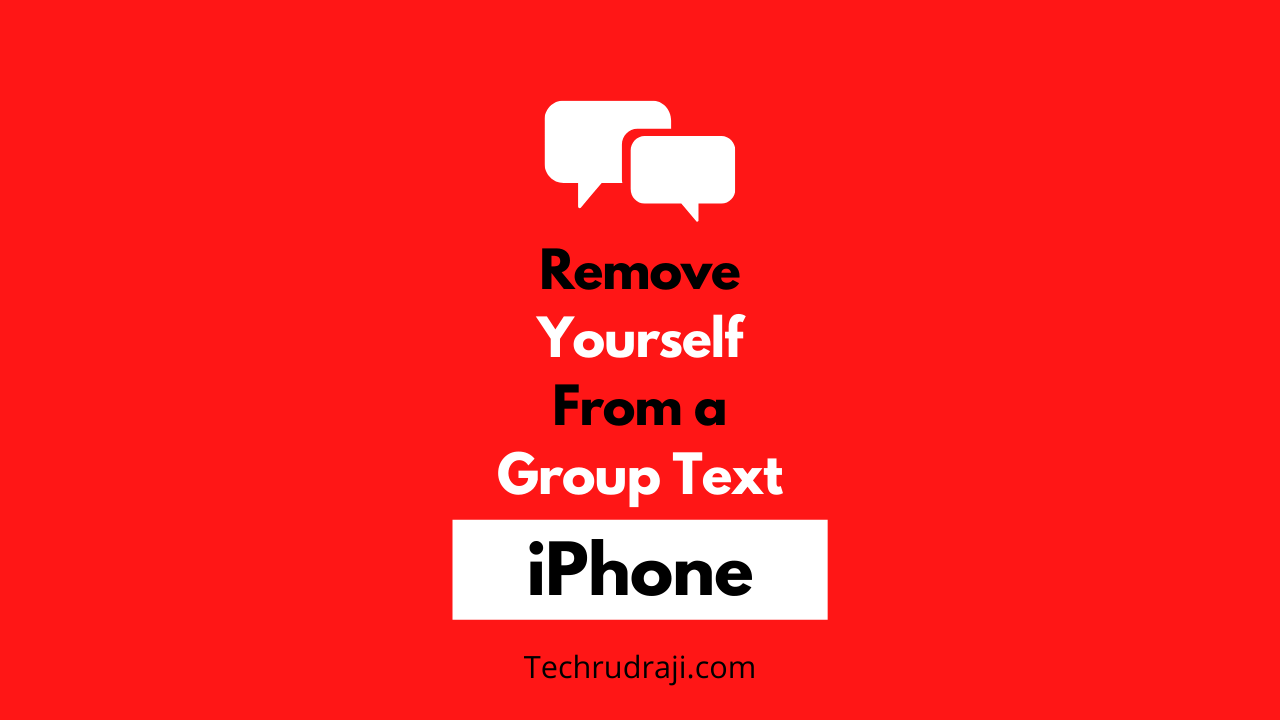Today, we will tell you about how to remove yourself from a group text iPhone. If you are also troubled by any of your groups and want to leave it, then you must read this article till the end.
The iPhone works on the iOS operating system, in which we get to see a lot of great features. The iPhone’s messaging app is very popular with its group chat, which allows you to have group conversations.
If you also use the group chat feature but want to leave it for some reason, then you can quickly leave it or remove yourself from the group, so let’s know.
How to remove yourself from a group text iPhone
If you are troubled by any group text and want to remove it, you can easily remove it by following the steps.
- First of all, open your messaging app.
- Then open the conversation group you want to remove.
- Tap on People as in the picture and then tap on the Information button.
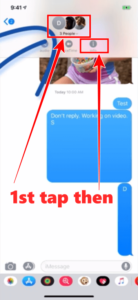
- Then scroll down and go down to the very end.
- Now tap on “Leave this conversation”.
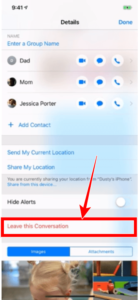
By doing this, you can skip any group chat, save your time, and get rid of unnecessary conversations. Similarly, if you are troubled by group text messages on any iPhone, then you can come out of it by this simple process. If you want to create a new group, you can look here to create a new group on the iPhone article.
How to remove yourself from a group text iPhone if you are using an older version/android users
If you are using an older version of the iPhone and you do not see the leave this conversation option in it, you cannot leave, then you can follow the steps mentioned below.
- First of all, open your messaging app.
- Then open the group conversation you want to delete.
- Then tap on the Information button.
- Then you can turn on “Hide Alerts”.
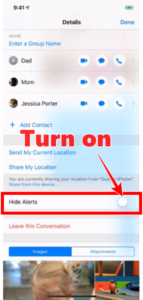
Friends, if you are using the old version, then you do not see the option to leave the group, then you can turn on hiding Alerts to get rid of that group’s messages so that you will not be able to see anyone connected to that group again. No notification of any kind is received, and it is completely hidden.
Last word
We have tried our best to explain this topic in the best possible way. We hope that you have understood this very well. If yes, then definitely share it with all your friends to know the correct information about removing yourself from a group text iPhone.
- How To Connect iPhone To Philips Smart TV (Screen Mirror Cast)
- How To Use VPN On iPhone (Free VPN Setup)