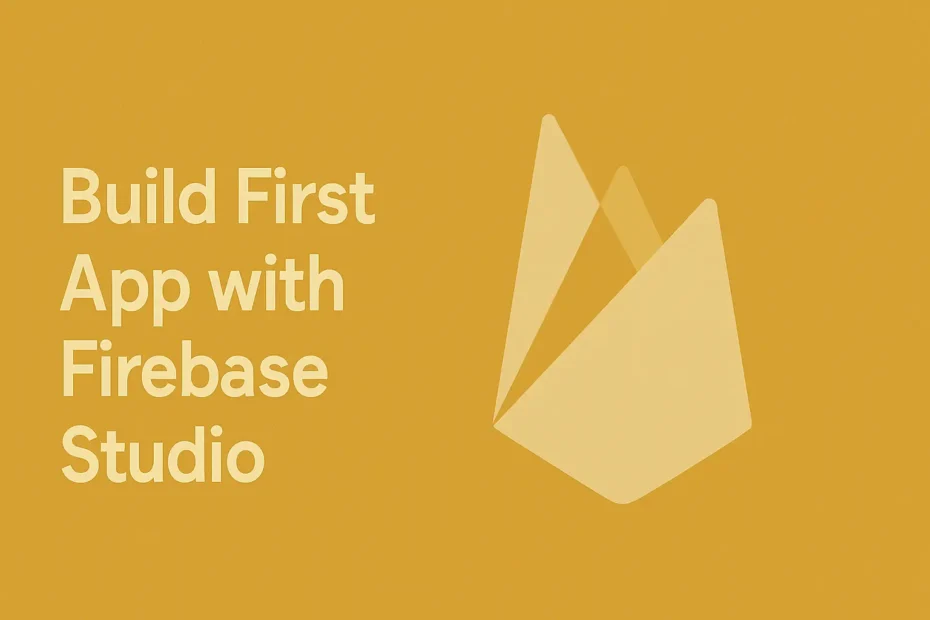Firebase Studio, launched in April 2025, is transforming app development with its cloud-based, AI-powered platform. Designed for developers of all levels, it integrates tools like Project IDX and Gemini in Firebase to streamline the creation of full-stack AI applications. Whether you’re a beginner or a seasoned coder, Firebase Studio’s intuitive features make it a game-changer. In this comprehensive guide, we’ll walk you through building your first app—a simple to-do list—using Firebase Studio’s App Prototyping agent. Plus, we’ll share SEO strategies to help your content rank higher on Google, driving maximum views, clicks, and traffic to your site.
What Is Firebase Studio?
Firebase Studio is a cloud-based development environment that accelerates the entire app development lifecycle, from prototyping to deployment. Launched at Google Cloud Next 2025, it’s currently in preview, meaning it’s free to try with up to three workspaces per user Firebase Studio Docs. It unifies powerful tools, including AI assistance from Gemini, to help you build, test, and deploy production-quality apps directly from your browser.
Key Features of Firebase Studio
|
Feature |
Description |
|---|---|
|
Import Projects |
Import projects from GitHub, GitLab, Bitbucket, or local archives. |
|
Quick Project Setup |
Use templates for frameworks like Next.js, React, Angular, and more. |
|
Natural Language Prototyping |
Build apps using natural language prompts with the App Prototyping agent. |
|
AI Assistance |
Gemini in Firebase offers coding help, debugging, and code generation. |
|
Customizable Environment |
Customize workspaces with Nix, built on Code OSS and Google Cloud VMs. |
|
Built-in Tools |
Preview apps, test with Firebase Local Emulator Suite, and integrate with Firebase services. |
|
Development Modes |
Switch between coding manually or using AI-driven prototyping. |
These features make Firebase Studio ideal for beginners, as noted in a recent review DataCamp Review, which highlights its ability to go from idea to MVP in minutes.
Why Choose Firebase Studio?
Firebase Studio offers unique advantages that set it apart from other development platforms:
-
AI-Driven Development: Gemini in Firebase simplifies coding tasks, making it accessible for non-coders VentureBeat Article.
-
Cloud-Based Accessibility: No local setup is needed; start coding from any browser HerZindagi Article.
-
Full-Stack Support: Build front-end, back-end, and mobile apps in one place.
-
Beginner-Friendly: Natural language prototyping lowers the entry barrier.
-
Cost-Effective: Free during preview, with scalable pricing for advanced users.
-
Seamless Integration: Connects with Firebase Authentication, Firestore, and Google Cloud services.
These benefits make Firebase Studio a compelling choice for anyone looking to build apps quickly and efficiently.
Getting Started with Firebase Studio
To begin, you’ll need a Google account. Visit Firebase Studio and log in. Ensure third-party cookies are enabled, as required for access Get Started Guide. Once logged in, you’ll see options to prototype an app with AI or start coding manually. For this tutorial, we’ll use the AI-assisted App Prototyping agent, perfect for beginners.
Initial Setup
-
Create a Workspace: Choose to prototype with AI or select a template (e.g., Next.js).
-
Free Quota: You get three workspaces for free during the preview phase. Upgrade to 10 or 30 workspaces via the Google Developer Program Google Developer Program.
-
Billing Note: Publishing to Firebase App Hosting may require a Cloud Billing account App Hosting Costs.
Building Your First App: A To-Do List
Let’s create a simple to-do list app using the App Prototyping agent. This app will allow users to add, remove, and mark tasks as completed, with a clean, minimalistic design.
Step 1: Describe Your App Idea
In the “Prototype an app with AI” field, enter a description:
“I want a simple to-do list app where users can add, remove, and mark tasks as completed. It should have a clean, minimalistic design with a light color scheme.”
Optionally, upload a sketch (up to 3 MiB) to clarify your vision, such as a wireframe showing a task list and buttons.
Step 2: Review the App Blueprint
Click “Prototype with AI” to generate a blueprint. The agent will propose:
-
App Name: E.g., “To-Do List”
-
Core Features: Add tasks, delete tasks, mark tasks as completed
-
Style: Light color scheme, minimalistic layout
The blueprint outlines the app’s structure, ensuring it aligns with your description.
Step 3: Customize the Blueprint
Click “Customize” to tweak features or style. For example, add a feature to save tasks locally or change the button colors. Use the chat interface to ask questions like, “Can I add a task priority feature?” The AI will refine the blueprint based on your input.
Step 4: Prototype the App
Approve the blueprint and click “Prototype this App.” Gemini in Firebase generates the code and displays a web preview. This process takes seconds, showcasing Firebase Studio’s speed Introducing Firebase Studio.
Step 5: Interact with the Preview
In the preview, test the app by:
-
Adding a task (e.g., “Buy groceries”)
-
Marking it as completed
-
Deleting a task
The interface will show a list with checkboxes and delete buttons, styled in a light theme.
Step 6: Iterate and Debug
Need changes? Use natural language to describe updates, like:
“Add a button to clear all completed tasks.”
Alternatively, switch to code mode to edit files directly. For example, modify the JavaScript to add a “Clear Completed” button:
function clearCompletedTasks() {
tasks = tasks.filter(task => !task.completed);
renderTasks();
}Switch back to prototyping mode anytime Get Started with App Prototyping.
Step 7: Publish Your App
Click “Publish” to deploy to Firebase App Hosting. If your app uses AI features, generate a Gemini API key (Firebase Studio can auto-provision this). Your app will be live, accessible via a unique URL.
Exploring Key Features
Firebase Studio offers more than just prototyping:
-
AI Assistance: Gemini helps with coding, debugging, and explaining code. Ask, “What does this function do?” for instant clarity.
-
Customizable Workspaces: Use Nix to tailor your environment, such as adding specific libraries.
-
Firebase Integration: Add Authentication or Firestore for user login or data storage.
-
Testing Tools: Use the Local Emulator Suite to test locally before deploying.
These features make Firebase Studio versatile for both simple and complex projects.
Tips for Beginners
-
Start Simple: Begin with basic apps like to-do lists to learn the platform.
-
Use Templates: If coding manually, select a template (e.g., React) to skip setup.
-
Leverage AI: Experiment with Gemini for faster coding and debugging.
-
Manage Workspaces: With only three free workspaces, delete unused ones to free up space.
-
Check Billing: Set up a Cloud Billing account for publishing to avoid interruptions.
-
Avoid Common Errors: If you encounter “git not found,” ensure your project is properly linked to a repository.
Conclusion
Firebase Studio is a game-changer, offering AI-driven tools and a cloud-based platform that make app development accessible to everyone. By following this guide, you’ve built a to-do list app and learned how to leverage Firebase Studio’s features. Continue experimenting with templates, AI assistance, and integrations to unlock its full potential. To start building, visit Firebase Studio.