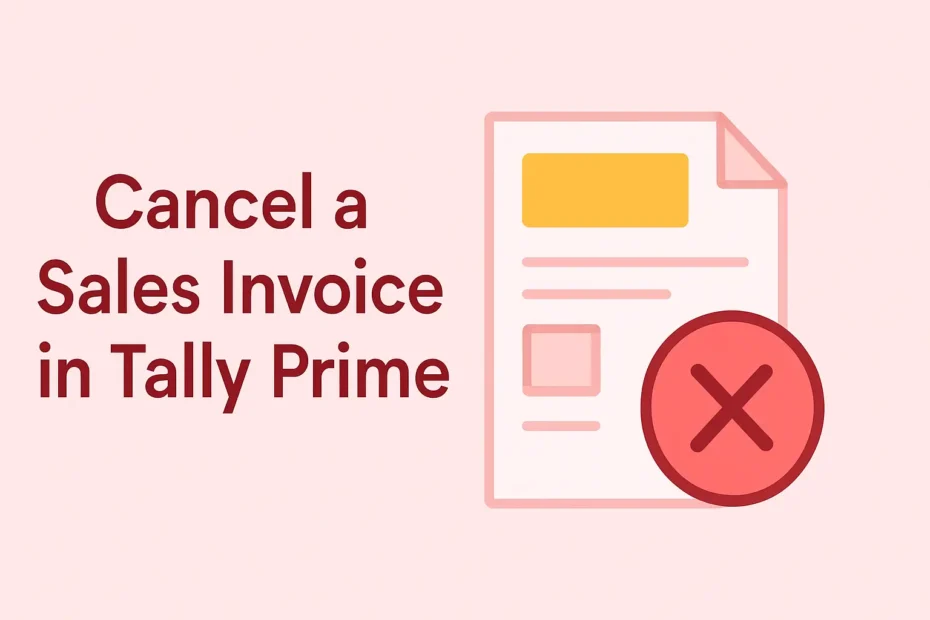Canceling a sales invoice in Tally Prime is a critical task for maintaining accurate financial records. Whether you’ve made an error in invoicing, a customer requested a cancellation, or an e-invoice needs reversal, following the correct procedure ensures compliance and audit integrity. This guide covers step-by-step methods to cancel both regular and e-invoices in Tally Prime, along with best practices.
1. Introduction to Sales Invoice Cancellation
In Tally Prime, invoices are permanent financial records. Instead of deleting them, accountants typically reverse entries using credit notes or alter vouchers (if permitted). For e-invoices, cancellation involves additional compliance steps via the GST portal. Understanding these processes helps avoid legal discrepancies and maintains clean books.
2. Canceling Regular Sales Invoices
Method 1: Altering the Sales Voucher
Use this method if the invoice was created recently and the financial period is still open.
-
Go to the Sales Invoice:
-
Navigate to Gateway of Tally > Display > Account Books > Voucher Register.
-
Select the relevant sales voucher.
-
-
Alter the Voucher:
-
Press Alt+A (Alter) to open the invoice.
-
Modify details (e.g., mark “Cancelled” in the narration).
-
Save with Ctrl+A.
-
Note: Avoid deleting vouchers; altering maintains an audit trail.
Method 2: Creating a Credit Note
Ideal for reversing transactions post-accounting period closure.
-
Create a Credit Note:
-
Go to Gateway of Tally > Create > Credit Note.
-
Select the customer and reference the original invoice.
-
-
Enter Reversal Details:
-
Input negative quantities/amounts matching the original invoice.
-
Add a narration like “Cancellation of Invoice No. XYZ.”
-
-
Save the Entry:
-
Press Ctrl+A to save. The credit note offsets the original invoice, keeping both records intact.
-
3. Canceling E-Invoices in Tally Prime
E-invoices require IRN (Invoice Reference Number) cancellation on the GST portal before updating Tally.
Step 1: Cancel the E-Invoice on the GST Portal
-
Log in to the GST Portal (www.gst.gov.in).
-
Navigate to E-Invoice > Cancel IRN.
-
Enter the IRN and a cancellation reason.
-
Submit the request. An acknowledgment (ARN) is generated.
Step 2: Update Cancellation in Tally Prime
-
Sync E-Invoice Status:
-
Go to Gateway of Tally > E-Invoice > Update IRN Status.
-
Select the canceled invoice and refresh its status.
-
-
Record Cancellation:
-
Tally automatically marks the invoice as canceled. Verify under E-Invoice Reports.
-
4. Troubleshooting Common Issues
-
Voucher Locked: Ensure the financial period isn’t closed. Adjust the period under F12: Configure.
-
IRN Not Canceled: Check for portal errors or pending GSTN approvals. Retry after 24 hours.
-
Credit Note Mismatch: Ensure amounts and GST details match the original invoice.
5. Best Practices
-
Audit Trail: Always use credit notes instead of deletions.
-
Compliance: Cancel e-invoices within 24 hours on the GST portal to avoid penalties.
-
Backup: Regularly back up Tally data before making bulk changes.
Conclusion
Canceling invoices in Tally Prime requires careful steps to uphold compliance and accuracy. For regular invoices, opt for credit notes or voucher alterations, while e-invoices mandate GST portal actions first. By following this guide, businesses can maintain seamless accounting workflows and avoid legal hassles.
Need further assistance? Explore Tally Prime’s official support or consult a GST expert for complex scenarios.