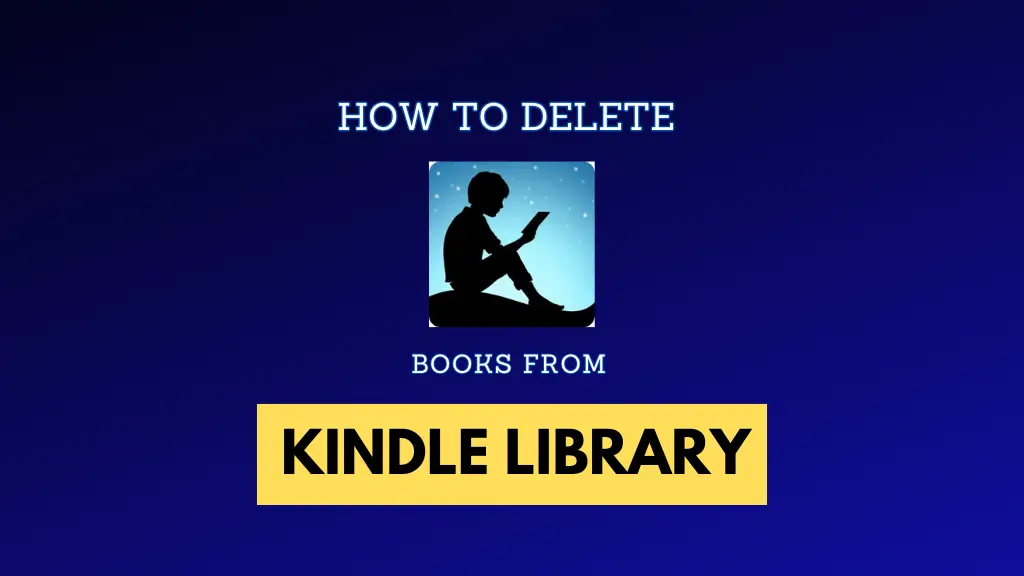Hello friends, in this article today we are going to talk about how to delete books from kindle library. If you are also fond of reading books and keep a lot of books saved in the library on Kindle, then if you want to delete any book from it, then this article can help you.
Friends, Kindle is a very amazing digital device, which has been launched by Amazon company. Books, magazines, newspapers, and other digital media can be seen on this platform. Most people save many books in their library but hesitate to read it, so deleting it is a very good option.
Adding books to Kindle library is as easy as removing it. In this article, we are going to give you step by step guidance about deleting books from Kindle library. After reading this article completely, you will be able to remove books from Kindle library very easily, so let’s start.
How to Delete Books from Kindle Library
- First of all, open the Kindle application in your device or phone and login.
- Now tap on the library area.
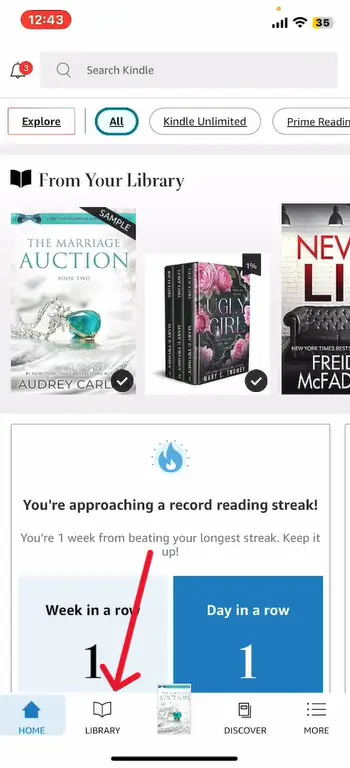
- Now long press on any book available in the library which you want to delete.
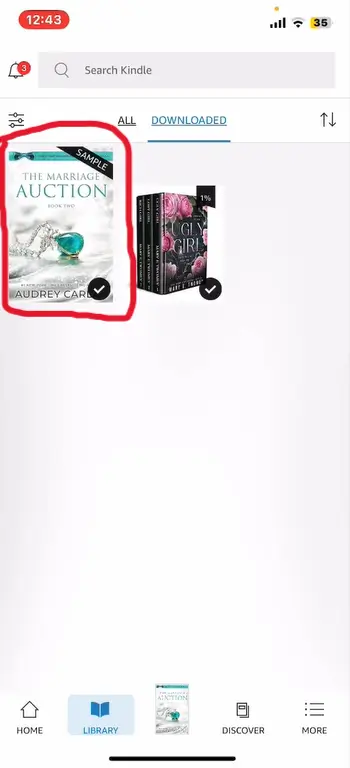
- Now select “Permanently delete” from the pop up menu that appears.
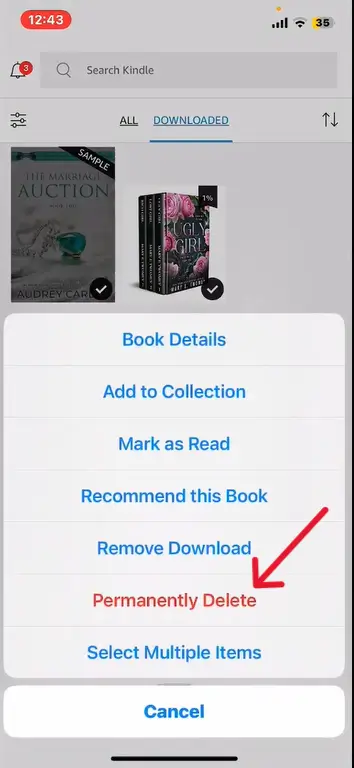
- Now press the “Delete” button once again as shown in the picture.
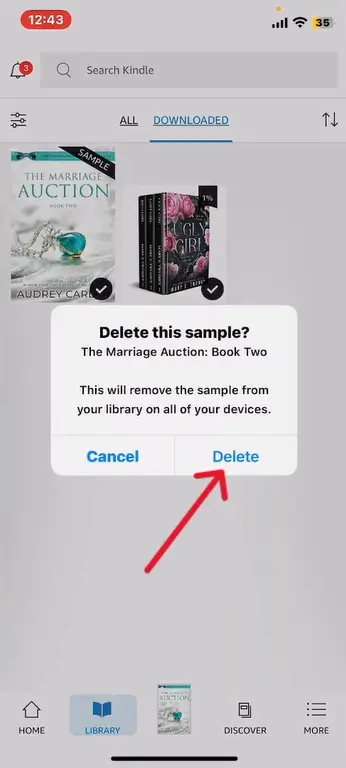
So, in this way, by following the above easy steps, you can delete any book from your Kindle library. This process is quite easy but most people get confused due to the lack of any option with the books. On long pressing on any book, the option of permanent delete is seen, by selecting which the books can be deleted very easily. If you are having trouble understanding the above steps, then you can watch the video given below –
We hope that the above information has helped you a lot. If yes, then definitely share this article with all your friends and relatives. If you know any other option to remove your book from Kindle library, then definitely share it with us in the comment so that we can convey the correct information to as many people as possible.
FAQs: Delete Books from Kindle
For this, open your Kindle platform. Now select the library and long press on any book there and then select the permanent delete option.
To delete a book from Amazon’s website, go to the “Your Content and Devices” area, now select the book you want to delete, then click on the 3 point menu and choose to exit the library.
If you delete a book from your Candle device or app, the book remains in your cloud library and can be downloaded again at any time. But if you delete the book from the Amazon website or app library, the book will be removed from your cloud storage and you will have to purchase it again.
- How to Activate Deactivate eMitra ID 2024 (With Screenshot)
- Deactivate Bajaj Finserv EMI Card: 4 Quick Methods 2024