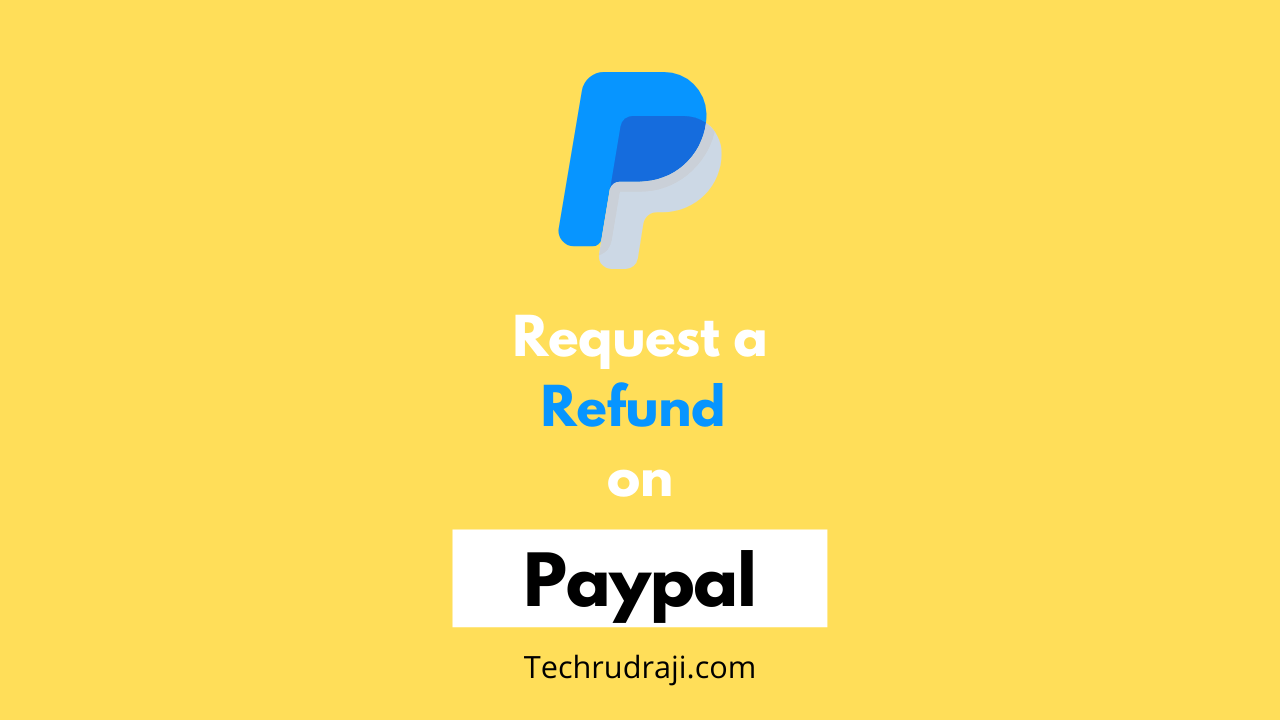Today we are going to talk with you about how to request a refund on Paypal topic. Many visitors were repeatedly asking about a PayPal payment refund, so let us know how you can request for Refund in your PayPal account.
Paypal is a very well-known international payment gateway, through which you can easily send and receive payments anywhere in the world. It is known to provide a safe and fast service. It currently has more than 377 million active users.
If you paid a seller through PayPal and now want a refund, you can quickly request it. But keep in mind that you can request a refund only up to 180 days from the payment date.
How to request a refund on PayPal
If you wish to request a refund for any of your payments, you can follow the steps below.
- First, you go to paypal.com.
- Then log in to your account.
- Then click on Activity and open All transactions.
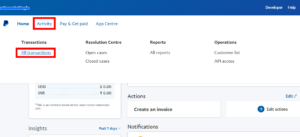
- Then search for the Payment you want to refund.
- Then click on the Action button front to Payment and select Refund from the dropdown menu.
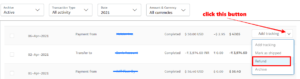
- Now you will get to see all the details of the transaction; scroll down the page.
- And then click on the Issue Refund button.
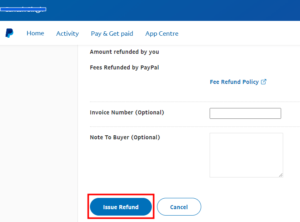
This is the only way you can request a refund for any of your payments, which is a much simpler process. In addition, PayPal is a very secure payment gateway, which offers many features to protect your money.
Not only this, but it also provides you with the facility of recurring or automatic Payment, through which you can pay for all your subscription-based services from time to time. If you want to stop these automatic payments or subscriptions, you can also cancel them very quickly. For more information, you can see our Cancel Recurring or Automatic Payment post.
Friends, you can also request a refund by clicking on the refund issue button on your payment transaction detail page, which is almost a similar process.
Conclusion
Therefore, we hope that you must have understood how to request a refund on PayPal, how you can request a refund for yourself. Also, if you got to know something new from this, you must share it with your friends.
- How To Update HBO Max on Samsung Smart TV (Step-by-Step)
- How To Delete Ziprecruiter Account (with Cancel Free Trial)